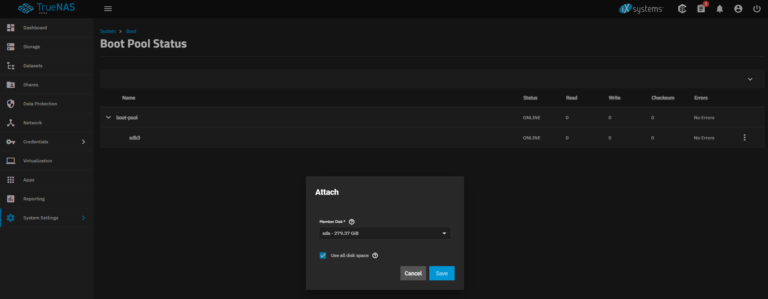http://www.soapui.org/Getting-Started/your-first-soapui-project.html
The step-by-step guide:
The soapUI project is the central point in all soapUI testing. Once the project is created, you can create and run Functional Tests, LoadTests, create MockServices or much more. In this tutorial, we will walk through two things how to:
- Create a soapUI project
- Add a WSDL
1) Create a soapUI project
- In the navigator, which is the tree structure at the left in the soapUI GUI, right click on the project node

and select New soapUI Project

This will open a New soapUI Project Dialog. Note: you can also do ctrl +n(win) or cmd+n (mac) to open a new soapUI Project. - In the New soapUI Project dialog enter a project name and click OK

- This will create a new project in the Navigator.

Congratulations, you’ve just created your first soapUI Project. Let’s add a WSDL.
Note: If you would like to try importing a project, try importing the Sample soapUI Project, see [Web Service sample project] for more details.
2) Add a WSDL
In soapUI the projects mostly are based on a WSDL. It’s not necessary to start by importing a WSDL, but it makes testing easier since the WSDL contains all information you need about the web service tested; information about the requests and responses, what they contain and much more, which simplifies soapUI testing greatly.
Let’s add a WSDL to the project;
- Right click on the project node and select Add WSDL

The Add WSDL dialog will now open. - Enter
http://www.mobilefish.com/services/web_service/countries.php?wsdl
Click OK.

- You should now see that the WSDL was successfully added to the project by seeing the operations in the Web Service in the navigator.

- You can double click the Project for a window that gives you overview of your project. As your project and test skills grow, this view will be very important since you can manage a great deal of things at project level, like JDBC Connections (soapUI Pro only), Security Configurations. soapUI even contains basic Requirements functionality in the Project Window.

- You can also double click the Interface for an Interface view.

This view shows a lot of information about the WSDL itself. This is very useful for browsing and examining a WSDL.

By going Pro you get everything thats in soapUI plus a bunch of productivity and time-saving enhancements. Download our 2-week free trial and try them out for yourself!