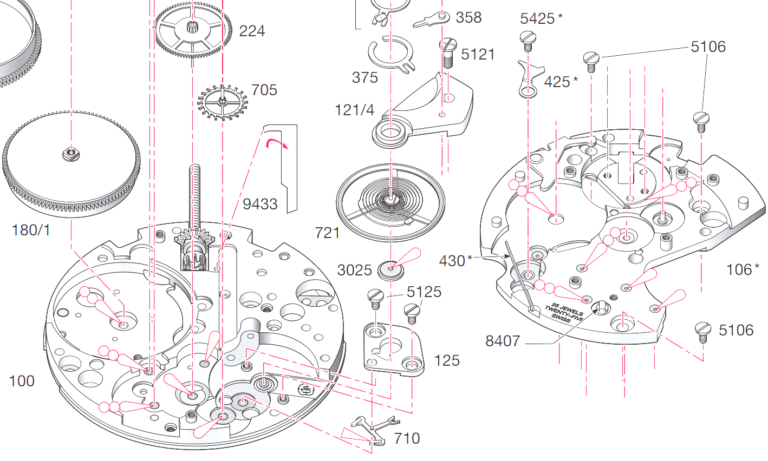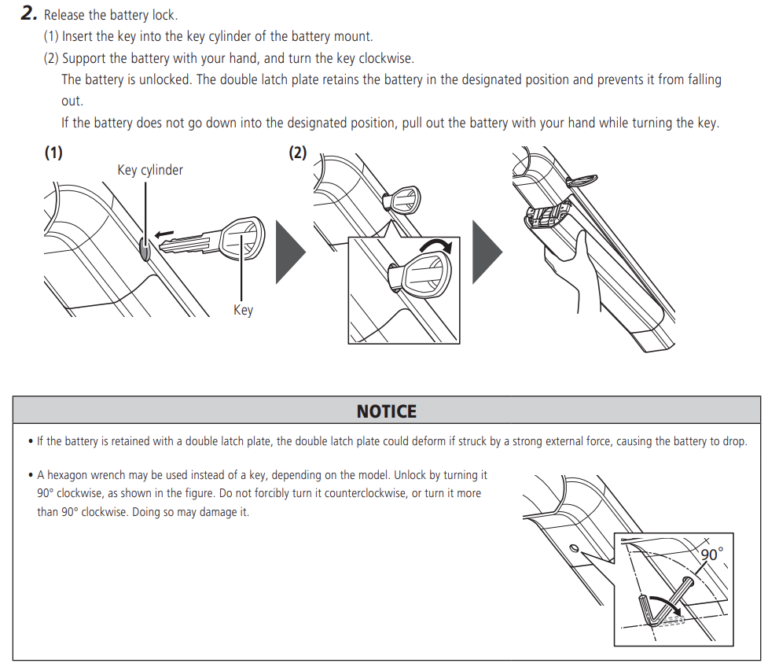- Charge your GoPro as downloading is quite battery intensive 🙂
- Turn on the GO PRO camera and set it to Pairing mode
- Enable blue tooth on your computer and select Pair the GoPro
- Pair the device
- On GoPro leave the Pairing menu
- On your computer check whether you have 5G wifi or 2.4G Wifi card
- Set the GoPro in Prefrences / Wirelless setting accordingly
- Start the Camera Tools for Heroes
- Add Camera, Bluetooth, select GoPro you want to connect
- Camera shoudl be Paired on Windows side now over bluetooth
- Select camera and click Connct to WiFi
- Choose Media Files and Download
- New folder shoudl be created in the Folder of your choice with latest Video files
- You can monitor download progress in Downlaod Manager


Check what WiFi does your computer supports

Determining Factor:
If the network adapter supports network mode 802.11ac:
- The computer supports both 2.4 GHz and 5GHz – your network capability IS Dual-Band Compatible.
- This is true if your computer supports both 802.11ac and 802.11n together as well.
If the network adapter supports only network mode 802.11n:
- The computer MAY OR MAY NOT have 2.4 GHz and 5GHz network capability and be Dual-Band Compatible.*
If the network adapter does not support either of these network modes, it IS NOT Dual-Band Compatible.
* With 802.11n, its capability is unknown, and in order to find out you must attempt to connect to a 5GHz connection. If you are unable to connect, then you cannot use it, but if you are able to, then you can. This has to do with the hardware manufacturers because they do not specify on 802.11n whether they have included the additional parts needed in the chip to connect to 5GHz.